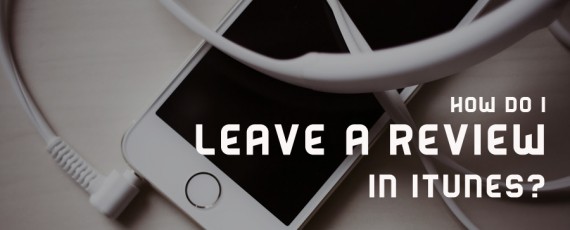
If you aren’t already subscribing to podcasts (regularly scheduled audio recordings) via iTunes, now’s the perfect opportunity to get started. The beauty of using iTunes (and the Podcast app for iOS) is that by subscribing, each time there’s a new episode from your favorite podcaster, you’ll automatically get it!
Since most podcasts are free, there are two ways you can support your favorite podcasters.
First, tell others about the show through email, Facebook, Twitter, or as you simply interact with friends.
Second, you can leave a rating and review on iTunes.
These reviews are seen by other people and may help them decide whether or not to give a podcast a shot. They’re also considered by iTunes and help a show’s ratings, so your review of the One Verse Podcast will mean a great deal to me!
If you’ve never left a review on iTunes before, there’s just a few steps to walk through, so let’s get started!
How To Write an iTunes Review
First, head on over to my Podcast channel here: One Verse Podcast on iTunes
This is what my iTunes Preview looks like:
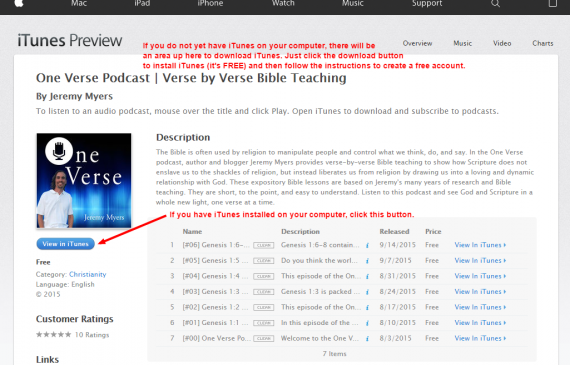
Look for the blue “View in iTunes”button in the left sidebar and click on that to open iTunes on your computer.
That will open the One Verse podcast channel within iTunes.
(Note: If you are on a PC and you haven’t installed iTunes yet, you’ll be prompted to install it which is quick and easy. Next you’ll need an AppleID and this is also very quick to get started)
Second, you will want to subscribe to the Podcast (if you have not done so already).
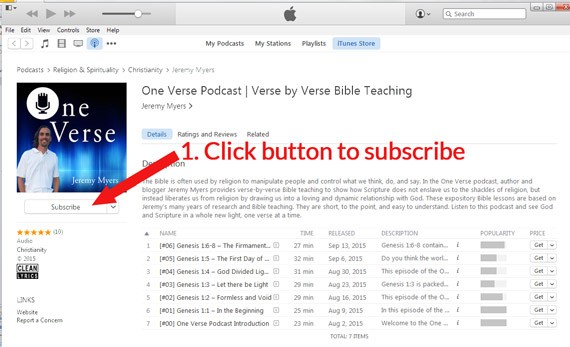
Thanks for subscribing!
Finally, click on Ratings and Reviews. This will reveal all of the current ratings and reviews that our fans have so generously left, and provide you with an opportunity to do the same.
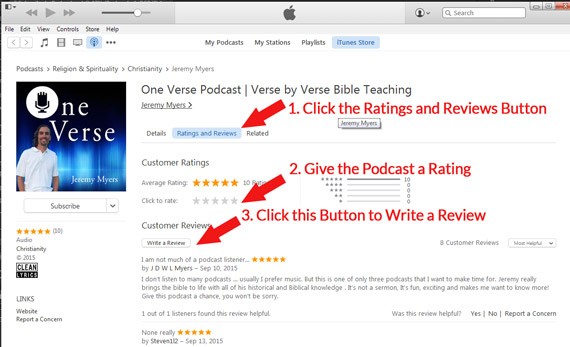
Above the existing reviews you’ll see a series of stars where you can rate the show from 1 to 5 stars, with 5 stars being the best — “It’s great!”
Since you’re logged into your personal iTunes account, Apple will know that rating is from you.
After leaving a rating, click on the Write A Review button. This will bring up a brief pop-up window in which you can type a title and text of your review. If you haven’t already chosen a star rating, you can do so here as well.
Write in what you want to say about the show and click on Submit. And that’s it! Apple will review the comment for appropriateness, and then publish it within 24 hours generally.
Don’t panic if you don’t see your review immediately, it takes some time.
What to Say in an iTunes Review
I’m not going to tell you what to say in a review about my show, nor am I going to tell you it needs to be a positive review (though those are appreciated!). Constructive criticism is certainly welcome too.
However, if it’s your intention to support my (or someone else’s) show, it might be helpful to review the kinds of things you could say for greatest effect.
First, explain the benefit. What is it that you get out of these shows that’s so great?
Second, mention who you think might be interested. Are these shows for business owners? Parents? Pastors? The average person who wants to learn the Bible? Whomever you think would benefit most, mention them.
Third, if you can, pull in a quote or line from one of your favorite episodes. If the speaker said something once that really impacted you, share that with other readers.
Finally, encourage readers to subscribe to the podcast. That’s the one thing they can do for themselves right at that moment that’s going to help them the most long-term. So remind them!
Note that reviews are limited to 300 words. Also avoid one-word reviews, profanity, comments unrelated to the show, or inserting of links. Reviews with those aspects are likely to not be approved by Apple. Other than approving or disapproving, there is no editing done by Apple on reviews, so also take the time to check your review for appropriate spelling and grammar. Since these reviews are public and associated with your iTunes account name, they reflect as much on you as the show you’re reviewing.
To participate in Ratings & Reviews or Questions & Answers, you must agree to the Apple Community Terms of Use.
So if you haven’t already, please stop by my One Verse Podcast at One Verse Podcast and subscribe and leave me a review, and you’ll have my eternal gratitude. And while you’re there, be sure to catch up on any old episodes you might have missed!
If you have any questions at all about leaving a review or subscribing to the One Verse Podcast please let me know in the comments below.
How to Review a Podcast on the iPhone or iPad
Some people have asked me how to leave a rating and review on the iPhone or iPad. Here is a short video tutorial explaining how:
Here are some images on how to do the same. Of course, make sure you search for the One Verse podcast!
1. Search for the One Verse Podcast in the iTunes Store (or simply click the image below)
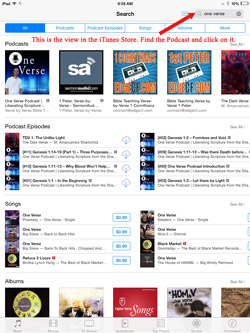
2. Click on the One Verse Podcast in the iTunes app
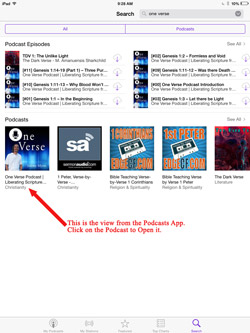
3. After you subscribe to the One Verse Podcast, click the “Reviews” button
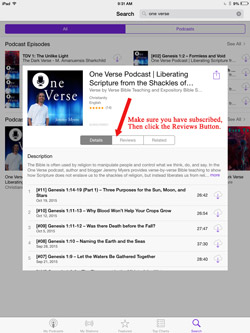
4. Click the “Write a Review” Link.
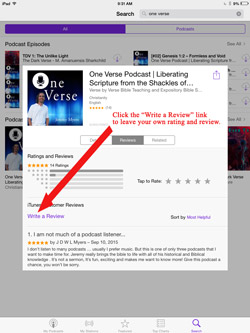
5. Leave a Rating, enter a title for your review, and then type your review. Don’t forget to click the “Send” button!
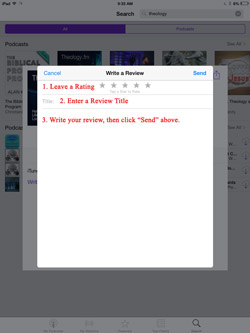

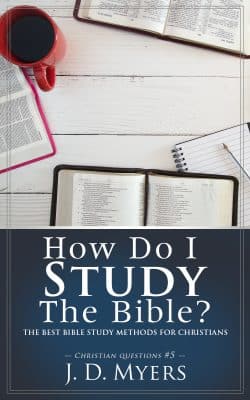
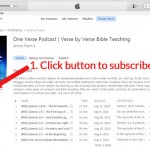

Hi, thanks for the information. I tried calling itunes support</ and even they didn’t know how to do this! Regards, Tony