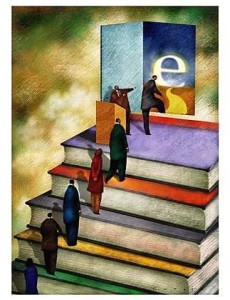 If you are thinking of publishing an eBook, there are a few steps you can take which will help you along the way. I am by no means an expert, but I recently published my first eBook to learn the basics, and the following steps are fairly close to the process I used.
If you are thinking of publishing an eBook, there are a few steps you can take which will help you along the way. I am by no means an expert, but I recently published my first eBook to learn the basics, and the following steps are fairly close to the process I used.
Note: Since I published The Lie, I have already learned several things I will do differently next time around. I have included these in the steps before, even though you will not see them in The Lie.
I might eventually update The Lie to reflect these changes (which is a great thing about ePublishing – you can change your book any time you want).
1. Type in a Word Processor using STYLES.
I am not familiar with all word processors. I used Microsoft Word, but I hear that OpenOffice.org offers a good, free word processor. Whatever program you use to write your text, make sure everything–absolutely everything–you write is based on “styles.”
I don’t have the room in this post to explain about styles. To learn more about them, and to implement them in your word processor, I highly recommend you download and read the FREE Style Guide at Smashwords.com. Then set up your styles, and follow them religiously. This will save you so much headache later.
If you already have your book written, or if you are trying to publish your blog posts as an eBook, you will probably want to copy and paste all your text into Notepad, which will strip away all the styles. Then copy the clean text into a blank document that has the styles all set up, and apply the styles to the paragraphs, headings, titles, quotes, and anything else in the book.
Once these are all set up, type your book. This step could take a while.
2. Add a Title Page
If you didn’t do it already, add a title page. Include the name of the book, the author, the publisher information (Smashwords has specific guidelines for this, so follow them closely), and an ISBN if you bought one (see below).
3. Obtain an ISBN number
I didn’t do this for The Lie because it was not a full-length book. But some eReading platforms, such as the iPad, are requiring an ISBN. Sadly, they are not cheap. You can buy them straight from Bowker, the official ISBN agency, or you can use a reseller, such as Publisher Services.
Back when I worked for a publisher, we used Bowker, so I recommend them. Besides, if you are thinking of self-publishing five or more books, their prices are better anyway.
4. Add a Table of Contents
If you used styles properly, and made use of the Heading 1, and Heading 2 styles, you can easily create a linked Table of Contents. In Microsoft Word, click “References” and then select Table of Contents. Select your options, and you are off and running. I generally only have Level 1 headings in my TOC.
5. Add Chapter Breaks
Chapter breaks will make sure that each chapter begins on a new screen in the eReader. Some reads love this because it makes the book appear more like a paper book, and provides a definitive sense of a new chapter. Other readers, however, hate this in eBooks, because they have to scroll through a blank page to get to the next chapter. You decide what is best for you.
To add a break, go to the beginning of each chapter, and right before the chapter title, use your Word Processor to insert a Page Break.
6. Create your Cover
You will have to create your own book cover. If you have a friend who is a Graphic Artist, work out a deal with them. Otherwise, buy Photoshop, or use a free photo editing program such as Gimp, Photoscape, Piknik, or Canva. I am hearing that many authors now prefer Canva.
The book cover should be a minimum of 1000 pixels wide. I made mine about 1500 x 2200 pixels.
Save the cover as a JPEG in the some folder as your book document.
7. Save your book to Filtered HTML
After your book is typed and properly formatted with styles, save your book to Filtered HTML, which in Word, is “Web Page, Filtered.” I don’t know what it might be called in other word processors. The “Filtered” HTML strips out a lot of unnecessary coding.
This HTML file is roughly the way your book will appear in an eReader. The eReader will add margins and some other features, but overall, this HTML file is now the base document for ePublishing.
IF you know CSS, you can use Notepad++ (or your favorite text editor) to tweak the style sheets and make the following three optional adjustments to your document.
8. Add Book Cover to First page
This step is only necessary if you want to embed a cover on the “first page” of your eBook. It’s entirely optional, and not all eBooks do it. Also, there might be a way to do this in a word processor, but I haven’t tried it yet.
Using the HTML document, add the following code right after the <body> tag:
<div id=”cover”><center><img src=”cover.jpg”></center></div>
Make sure, of course, that the image source name (cover.jpg above) matches the name of your actual cover.
9. Upload to Amazon, Smashwords, or BN.com
If you added the optional front cover image to your HTML, you need to zip up the files for uploading. Otherwise, just upload the HTML document by itself.
To zip the HTML file with the Cover image, use your file explorer, select both the html file and the jpeg cover. Right click on one of them, and choose “Send to –> Compressed (zipped) folder.”
Upload the HTML file or the zipped file to the sites where you want to publish. The site may also have you upload the cover jpeg separately. The sites I use are:
Amazon.com
Barnes and Noble
Smashwords
10. Set a price, and start selling!
The websites are pretty self-explanatory about price settings, royalty payments, and how long it will take before your book is available (usually 24-48 hours).
11. Market your book
Everybody has different ways of selling the book, but unless you tell someone it is for sale, you won’t sell any books. So use websites, Twitter, Facebook, or whatever you can to let people know about your book.
That’s it! You are now a published eBook author! Congratulations.
If you used this guide, and published your book, please let me know in the comment section below!
2012 Note: Some of this has changed in the last year, as I have published other ebooks on Amazon.com and have learned more about the ebook publishing process. Also, the various sites and tools have increased their usability. But in general, the steps are still basically the same.

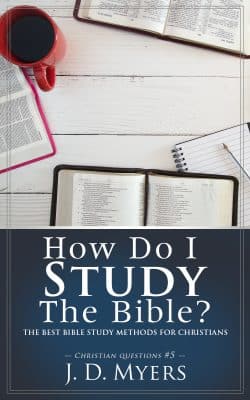
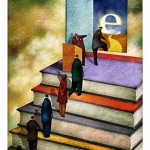

Here’s a great post about one way to use an ebook on your blog:
http://writetodone.com/2011/03/21/how-to-make-your-free-e-book-a-magnet-for-new-readers-5-crucial-tips/
This was a great post also:
http://blog.marketingtipsforauthors.com/2011/03/would-jesus-write-e-book.html
Thanks Jeremy, great insights!